The Administrative User for SCARF can now do two things:
- Add new SCARF users to your existing ones. Only staff within your school can be added.
- Grant Ofsted self-evaluation tool editing rights to selected staff who have SCARF logins. We recommend that this is the PSHE Lead and/or a Senior Leader, but it’s up to your school to decide.
You’ll find instructions for how to do both these things when you log into your Administrative User account, but the following guidance will help you.
Administrative User – accessing this
As the Administrative User you will now have this new SCARF Account function.
This will appear in the cog menu on the red toolbar, after you’ve logged onto SCARF.

Your SCARF Account button takes you to a page that looks like the page below, but with your school details.
1. Add new SCARF users
Add new staff by putting their details in the fields on the left hand side of the screen.
NB: you may only add staff who are teachers (or support staff) at your school. Please follow the rules on the right-hand side of the screen.
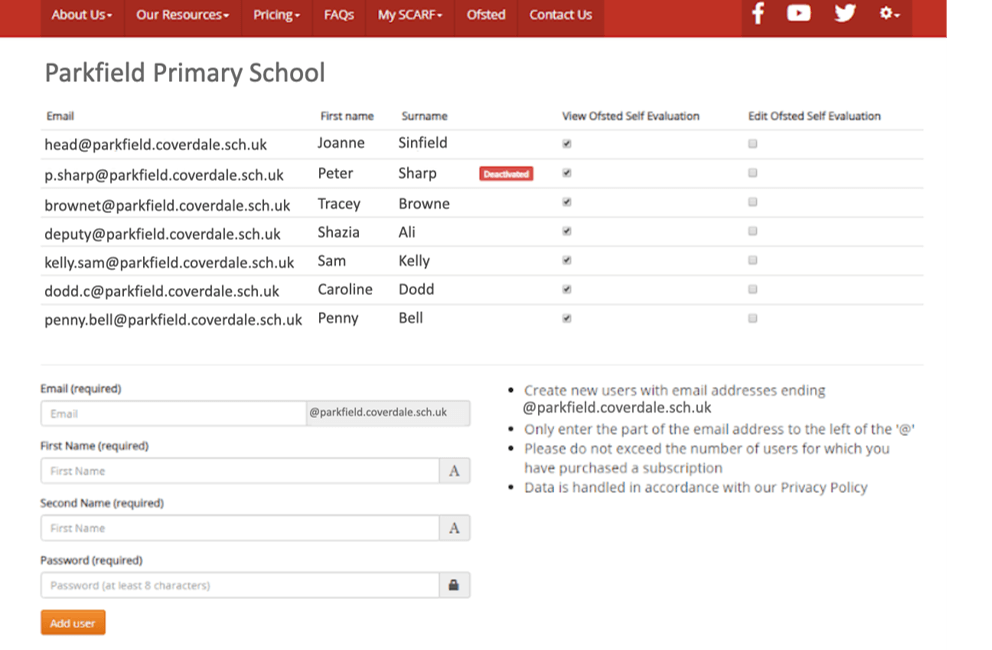
2. Grant editing rights for the Ofsted self-evaluation tool
As Administrative User you can grant editing rights to any member(s) of staff needing it. Just check the box next to their name(s).
You can change this at any time – just check or uncheck.
We recommend that you limit the number of people who can complete the self-evaluation to one or two. This will prevent too many people writing in it, or accidentally deleting information entered previously.
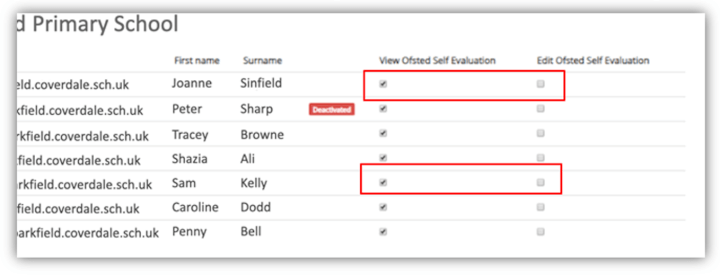
Un-check the box next to the names of any staff that don’t need to see the Ofsted self-evaluation.
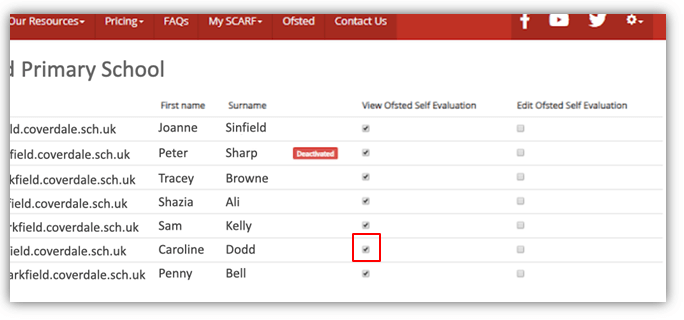
Please contact us if you have any problems - we'll be happy to help.

